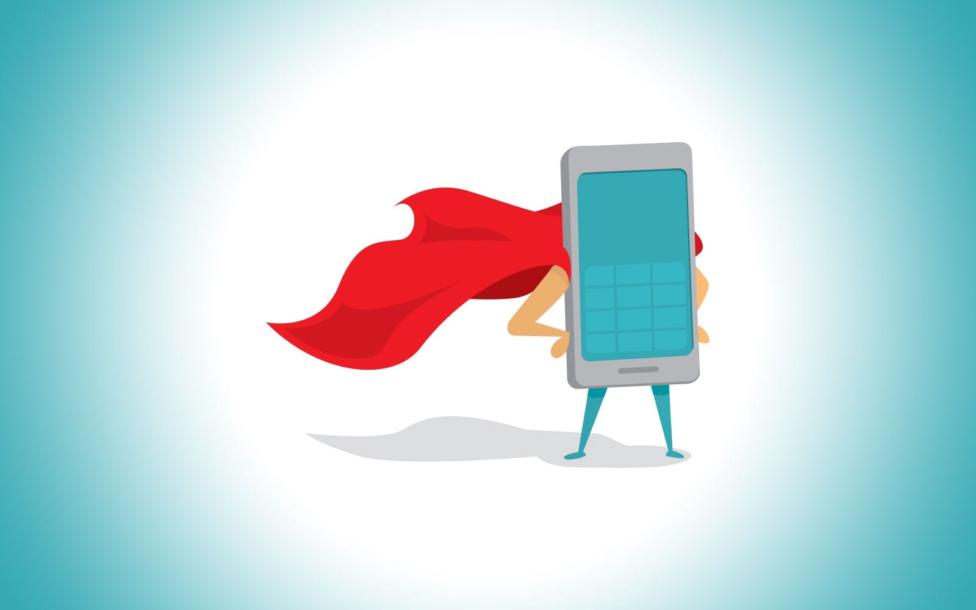"Sing, Goddess, the wrath": a history of ad blocking, part one
For as long as advertisements have existed, people have been trying to avoid them. No surprise there. An advertisement is an unwelcome communication that distracts attention and intrudes at its own discretion and for its own purpose.
Marketing experts writhed in agony when video cassette recorders first started gaining popularity. "It’s over now," they thought. "TV advertising is dead. People will no longer just switch channels (where they can be caught) or go to the kitchen (where they can still hear the ads). Now they can avoid an ad altogether by just cutting it off!"