New AdGuard for Windows version 5.10.2021
Right after new Android version let us tell you about the update of our Adguard desktop version.
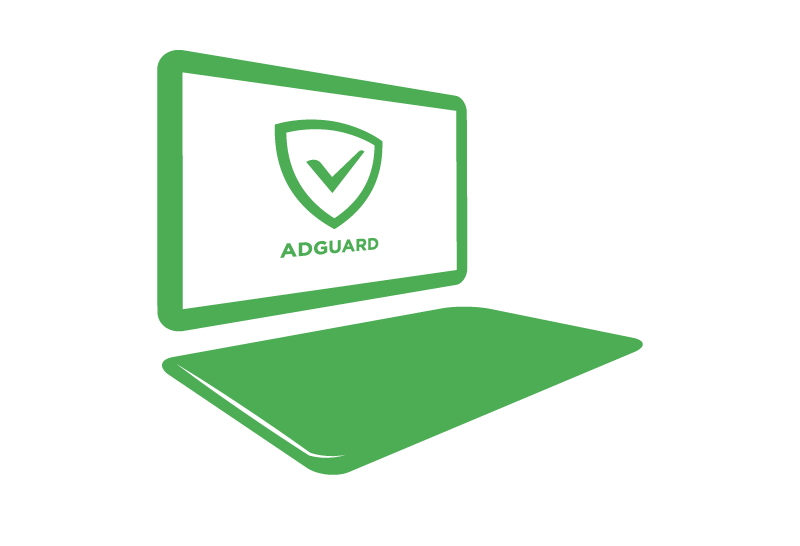
**What’s new in 5.10.2021.6301? **
- Added Spartan browser support
- Significantly improved filtering speed of some heavy HTML pages
- Fixed possible app crash (in case of logging error)
- Fixed a bug with checking existence of AG certificate in Firefox-based browsers. Now if AG does not detect our cert it disables SSL filtering for Firefox
- Changed AG certificate generation algorithm (you may need to reinstall it to Firefox after update or to simply reboot the computer)
- Improved SSL filter, fixed FREAK vulnerability
- Fixed some minor SSL filtering bugs
- Several sites added to default SSL exclusions
- Fixed compatibility issue with latest Bitdefender version and Adguard WFP driver
- Filtering speed has been slightly improved
- Fixed Lunascape browser support
- Minor UI fixes
These are the changes. Go upgrade now, and we are waiting for your feedback as usual !
Sincerely,
Adguard Team




















































