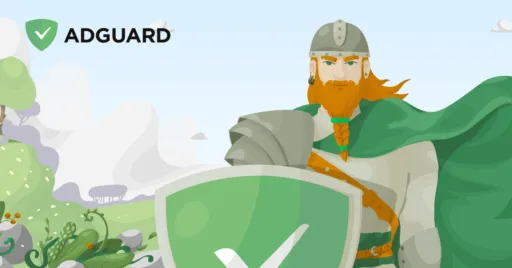Is iCloud safe?
iCloud is an Apple service that securely stores your photos, files, notes, passwords, and more in the cloud and automatically keeps them up to date across all your devices. iCloud security is a top priority for Apple, and the service makes it easy to share photos, files, notes, and more with friends and family. You can even use iCloud to back up your iPhone, iPad, or iPod touch.
Is iCloud safe to store personal files? Apple implements various protections to secure your data across all platforms. However, users need to be aware of which data is encrypted and take appropriate steps to keep their information secure.
iCloud comes with a free email account and 5GB of storage. For more storage and access to additional features, you have to subscribe to iCloud+.
Here are some examples of what you can store in iCloud:
-
Photos and videos: Store your photo library in iCloud and view it across all your devices. Your original, high-resolution photos and videos are stored in the cloud. Your devices display smaller versions, but you can always download the originals.
-
Files: Store documents, presentations, and other files in iCloud Drive and access them across all your devices and in the browser. Your files are always up to date, no matter where you are.
-
Back up your iPhone, iPad, and iPod touch: Automatically back up your iPhone, iPad, or iPod touch to iCloud. If you ever need to restore your device or set up a new one, your backups will be ready.
Data encryption in iCloud
Data security is a key component of cloud services, and Apple pays special attention to iCloud security. Data encryption is one of the key security criteria that helps protect user information from unauthorized access. How secure is iCloud? iCloud uses multiple types of encryption to ensure security both during transmission and storage.
Standard data protection
Standard data protection is the default for your account. Your data is encrypted at all times - in transit to iCloud and when it is at rest. The encryption keys from your trusted devices are stored in highly secure Apple data centers, so Apple can decrypt your data on your behalf when you need it, such as when you sign in to a new device, restore from a backup, or recover a forgotten password. As long as you can successfully sign in with your Apple Account, you'll have access to your backups, photos, documents, notes, and more.
For added iCloud privacy and security, 15 categories of data, including health information and iCloud Keychain passwords, are protected with end-to-end encryption. End-to-end encryption is a security measure that ensures only the communicating users can read the messages, as the data is encrypted on the sender's device and only decrypted on the recipient's device, preventing access by intermediaries. Apple does not have the encryption keys for these categories, and can't help you recover them if you lose access to your account.
Advanced iCloud data protection
Starting with iOS 16.2, iPadOS 16.2, and macOS 13.1, you can turn on Advanced Data Protection to protect most of your iCloud data, even if there's a data breach in the cloud.
Advanced Data Protection brings the number of data categories protected by end-to-end encryption to 25, including iCloud backups, photos, notes, and more. This feature plays a major role in improving iCloud security.
If you turn on Advanced Data Protection and then lose access to your account, Apple won't have the encryption keys to help you recover your data. You'll need your device passcode or password, a recovery trustee, or your personal recovery key. Because most of your iCloud data will be protected with end-to-end encryption, you'll need to specify at least one recovery trustee or set up at least one recovery key before turning on Advanced Data Protection. You will also need to update all of your Apple devices to a software version that supports this feature.
End-to-end encryption
End-to-end encryption (E2EE) is a method of encrypting messages sent from one endpoint to another. E2EE ensures that data encrypted at the sender's end can only be decrypted at the receiver's end. As a result, the message remains hidden as it travels through the intermediate server and is inaccessible to the network service provider, Internet service provider (ISP), or any other third party.
End-to-end encryption enhances both iCloud security and iCloud privacy. The problems that end-to-end encryption can protect against are detailed below:
-
Unauthorized interception. With end-to-end encryption, only the sender and receiver have the ability to decrypt the transmitted data. Even if the message gets into the hands of a third party, it will be difficult to understand its contents.
-
Data leakage. Even if the server hosting the website or service you are accessing and using is hacked as a result of a data leak, hackers will not be able to read the E2EE-protected data. This is because the ISP itself does not store the decryption key and therefore cannot decrypt the data.
-
Eavesdropping. Because encrypted data is just meaningless gibberish without the decryption key, E2EE protects against all types of eavesdropping and man-in-the-middle attacks. An attacker simply cannot read the stolen data.
iCloud uses end-to-end encryption for the following types of data:
-
iCloud Messages (iMessage): Your text messages are encrypted from sender to recipient, so no one, including Apple, can read them.
-
Apple Health: All your health records and data are protected with end-to-end encryption.
-
iCloud Keychain: Logins and passwords stored in iCloud are fully encrypted.
-
HomeKit: Control of your smart home devices via HomeKit is protected by end-to-end encryption.
Despite the strength of iCloud security measures, not all iCloud data is protected with end-to-end encryption:
-
Photos: While photos are encrypted at rest and in transit, they are not encrypted end-to-end, theoretically leaving them accessible to anyone with administrative access to the server.
-
Documents in iCloud Drive: Your files and documents are encrypted at rest and in transit, but not end-to-end like data in iMessage or Keychain.
-
iCloud backups: iPhone, iPad, and Mac backups include your data, but are not fully end-to-end encrypted, so Apple can share them with government agencies if necessary.
Two-factor authentication
Two-factor authentication (2FA) is a method of account access control that requires the user to provide two methods of identification to gain access to their account. This is usually a combination of a password and another verification method, such as a code generated by a 2FA application, or other methods such as email, SMS, phone calls or pre-generated backup codes.
When you enable 2FA in apps, you receive a temporary 6-digit code that is valid for about 20 seconds. After this time, a new code will be generated.
Requiring your password and this 6-digit code increases the security of your account. Even if your password is compromised (never share it with anyone!), the attacker will not be able to take over your account without direct access to your mobile device.
How to enable two-factor authentication for your Apple account
If you don't have two-factor authentication for your Apple Account, you can turn it on directly from your device or from the website:
On your iPhone or iPad, go to Settings → [your name] → Sign in & Security. Tap Turn On Two-Factor Authentication. Then tap Next and follow the instructions on the screen.
On your Mac, go to the Apple menu → System Preferences → [your name] → Sign-in & Security. Tap Turn On next to Two-Factor Authentication and follow the instructions on the screen.
In your browser, go to account.apple.com and sign into your account. Answer your security questions and tap Next. Tap Next when prompted to update your account security. Then tap Update Account Security and follow the on-screen instructions.
How to enable advanced data protection in iCloud
Advanced iCloud Data Protection provides the highest level of security for your data stored in the cloud, protecting most of your data in iCloud with end-to-end encryption.
iPhone or iPad
-
Open the Settings app.
-
Tap your name → iCloud.
-
Scroll down, tap Advanced Data Protection → Turn on Advanced Data Protection.
-
Follow the on-screen instructions to review your restore options and turn on Advanced Data Protection.
Mac
-
Go to the Apple menu → System Preferences.
-
Click your name → iCloud.
-
Click Advanced Data Protection → Turn On.
-
Follow the on-screen instructions to review your restore options and turn on Advanced Data Protection.
Tips for keeping your iCloud account secure
Here are some tips to enhance iCloud security and help you reduce the risk of unauthorized access to your information.
-
Strong password. Create a strong password that includes uppercase letters, numbers, and special characters. It should be at least 12 characters.
-
Two-factor authentication (2FA). Two-factor authentication adds a second layer of security to your account. Even if an attacker gets your password, they'll have to enter a code sent to your trusted device.
-
Notifications. Apple sends notifications to your trusted devices when you try to sign in to iCloud from a new device. Never ignore these notifications.
-
Software updates. iOS and MacOS operating system updates often contain important security patches. To minimize the risk of exploitation, always install the latest updates.
Conclusion
iCloud security is a concern for many users because the service stores a vast amount of personal information, from photos to passwords to backups. Apple implements advanced security measures such as data encryption, two-factor authentication, and end-to-end encryption for certain types of data. However, it is important to remember that not all data in iCloud is protected by end-to-end encryption, and users should take additional precautions to ensure the security of their accounts.
To best protect your data in iCloud, it is important to use strong passwords, enable two-factor authentication, and update your software regularly. By following these recommendations, you can safely use iCloud to store your information and feel confident that it is protected.