How to protect yourself from phishing and malware with AdGuard
Phishing is one of the oldest forms of online threat, and it’s still going strong, with over 963,000 phishing sites out there (compare that to 147,000 in 2020!). Whether you’re just a person hoping to win a gift certificate on a random website or a multinational firm, or government institution, it’s important to stay on your guard. Or should we say AdGuard?
Protecting yourself with AdGuard
AdGuard maintains an extensive database of phishing and malware websites, and it’s updated regularly and automatically as new threats are discovered. The scope and methods of scanning depend on the product you are using. In our browser extensions, AdGuard uses the Lookup API to check only the pages you visit. In AdGuard for Windows, Mac or Android, we use the Safe Browsing API and check both the pages and all objects loaded on them. If you try to visit a malicious or fraudulent website, AdGuard will prevent access with the following warning:
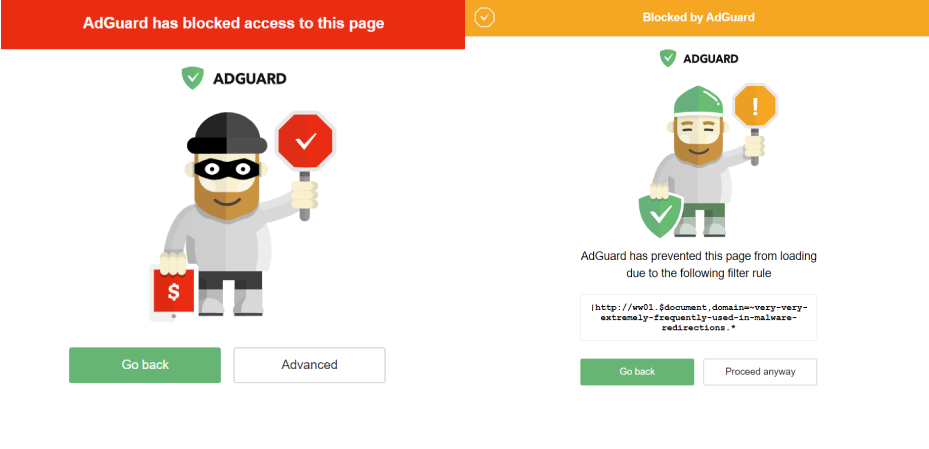
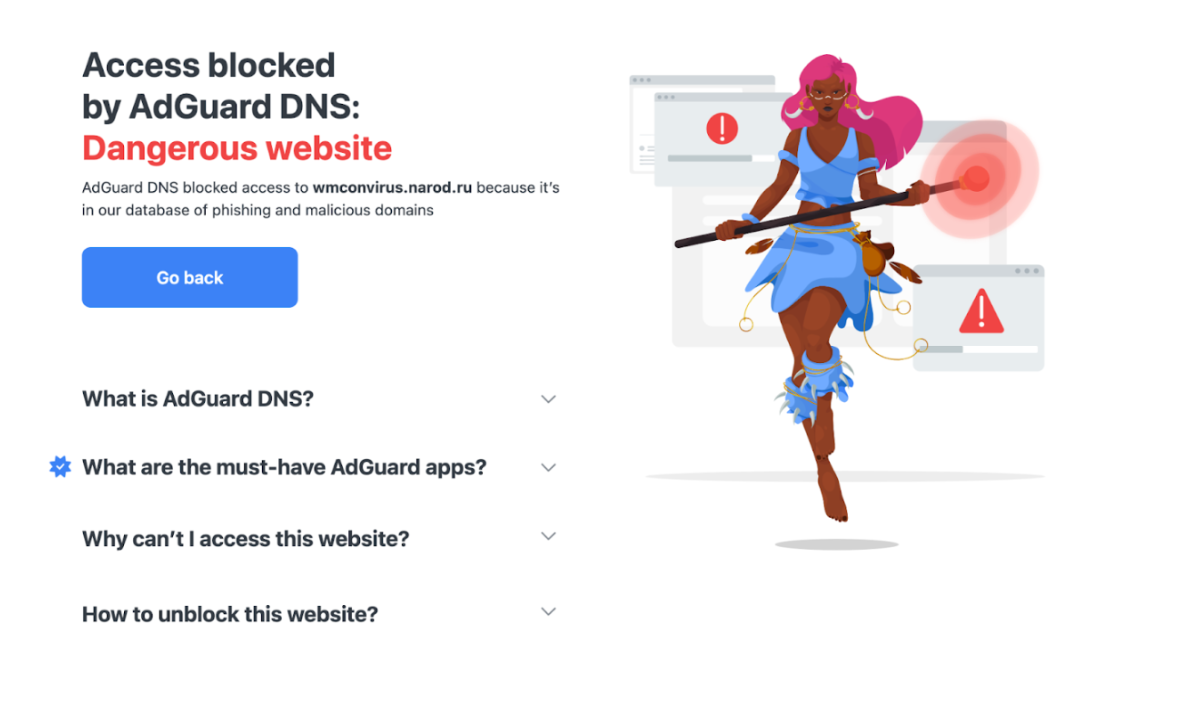
If you encounter a new phishing website: report it to our support team at support@adguard.com. We appreciate your help in keeping the web safe.
If a website is falsely blocked: you can also report this false positive to us at support@adguard.com.
If you have suspicions about a website: check it by using our security check tool.
If a website is dangerous, you’ll see it:
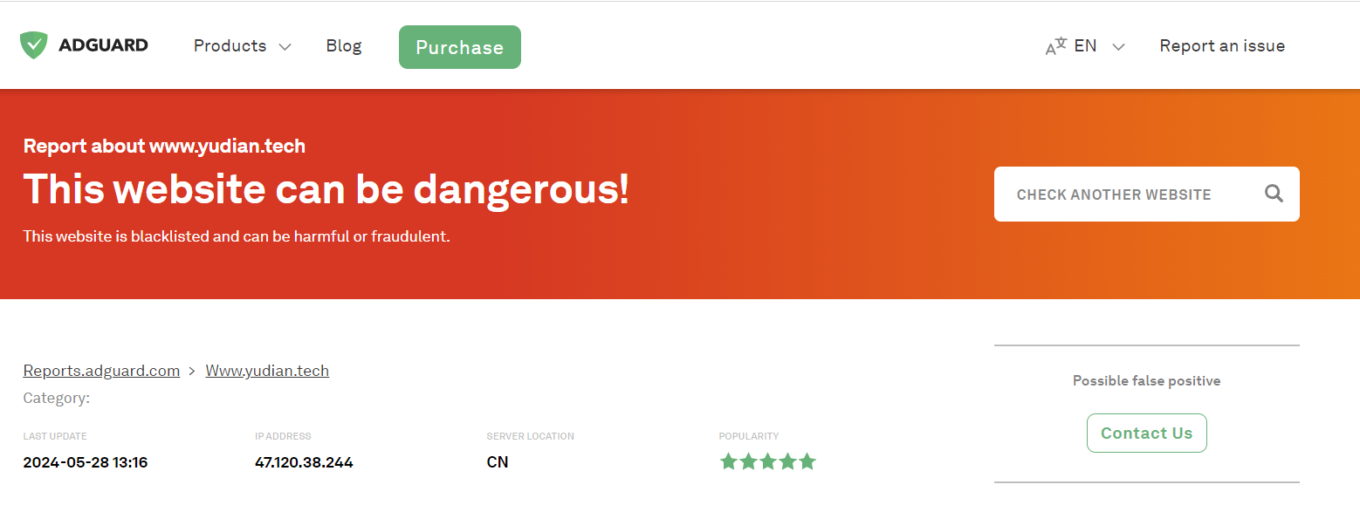
Although AdGuard can detect and block phishing and malicious sites, it is not an antivirus. It can warn you about dangers, but it cannot stop malware downloads or delete viruses. For more technical information on Browsing security in AdGuard, please visit our Knowledge base.
Browsing security settings in AdGuard
To enhance your browsing security using AdGuard products, make sure you have the following settings and filters in place:
-
For Windows, activate the Browsing Security module in the Settings menu
-
In AdGuard for Mac, enable the Security module in Preferences
-
On Android, turn on Browsing Security in the Protection tab (shield icon)
-
AdGuard for iOS doesn’t have a separate module, but you can navigate to Safari protection → Filters → Security and enable the available filters. Additionally, enable DNS protection and select a suitable AdGuard server
-
In AdGuard Browser Extension, enable Phishing and malware protection in the Settings tab. For enhanced protection, go to Filters → Security and activate available filters
-
AdGuard DNS users can enable malware protection in Server settings under Security
That’s it! With just a few clicks, AdGuard will keep you safe online.




















































