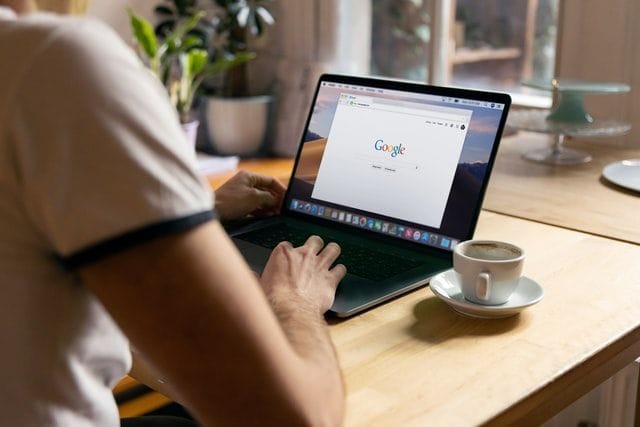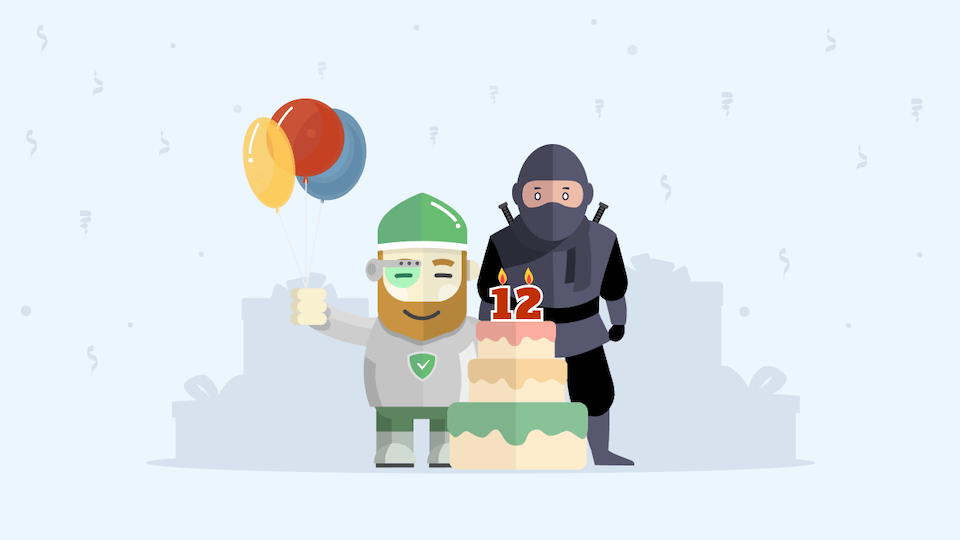Is there a price too high for children's safety? Our comment on Apple's new controversial feature
There is a noisy scandal around privacy and Apple going on recently (yes, again). The world has been divided into alarmists and optimists (most of whom by wild coincidence work at Apple) by a new function called CSAM detection, aimed at preventing child abuse.