
Adblock Plus sells ads?
Ba dum tss. The most famous ad blocker in the world is now running its own ad network.
For those who are now puzzled (just like us), let us tell you more.

Ba dum tss. The most famous ad blocker in the world is now running its own ad network.
For those who are now puzzled (just like us), let us tell you more.

It's that time of the year again. The back-to-school season, the time to learn more! You know what they say, "knowledge is power". And you know about Adguard, so you're powerful to make your web surfing comfortable and safe :)
All right, let's forget about summertime sadness and welcome autumn with joy! We thought that it's high time for a promotion with nice discounts for you!

The last day of summer is always a bitter moment. To cheer you up, we release new Adguard for Windows version today. Find out about the biggest changes and new additions in this article.

After numerous Windows, Android and Mac releases, along with the introduction of Adguard DNS and Adguard Content Blocker, it is easy to forget about browser extensions. But we didn't! We are finally ready to present to you new version of Adguard browser extension. What's new?

Google finally draws the line and takes measures against websites that are using intrusive ad practices.
There are plenty of websites that in pursuit of revenue do everything to become non-user-friendly. All these intrusive ads really slow down the loading of pages but also they just interfere with users getting the desired content, especially taking into account the small size of mobile devices screens. Google has recently outlined most annoying kinds of such ads:

Today Android developers announced about Android 7 (also known as Android N, or Nougat) release in their official blog. This brings many new features, but the most important (and sad) for us are HTTPs filtering-related changes.

Uh-oh, it looks like we have another proof of how harmful online ads can be. There is a new noxious malware that lies in wait for Android users, and spreads via AdSense. Yeah, that ad network by Google.
Specialists of Kaspersky Lab have encountered an alarming virus called Trojan-Banker.AndroidOS.Svpeng.q that is spread with the help of online ads.
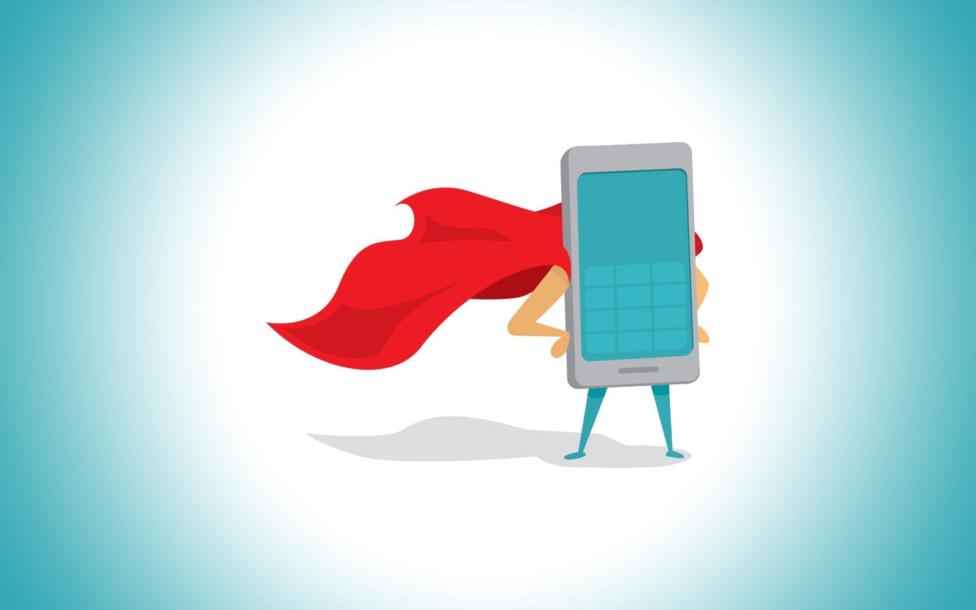

Today Facebook announced some truly sad news - the social network will now fight ad blockers.
What are the measures? Well, first of all the tech part itself will be altered, so that ad blockers couldn't detect and remove advertising on the desktop version of Facebook.
And secondly, the social network will update ad preferences tool. This tool shows what data is transferred to advertisers, why do you see specific ads, and it also gives opportunity to hide ads that you are not interested in.

Hello!
If you are a frequent Adguard blog visiter, you have already noticed a new design. That's right, we moved our blog to a different engine. It is now more clean, strict, but at the same time more cozy and intuitive (or at least we hope so). Let's have a really quick tour and talk about what will come next.









