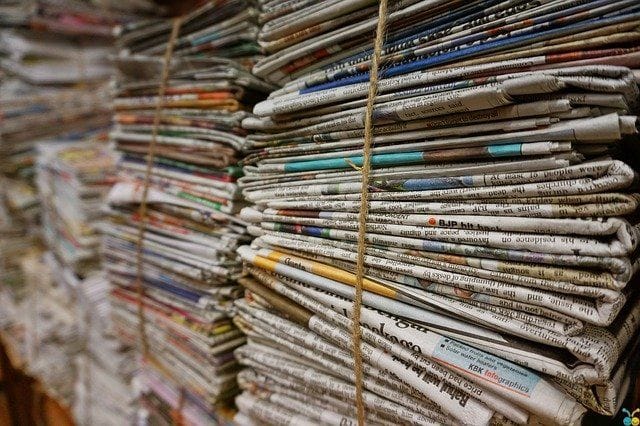
Blog
-
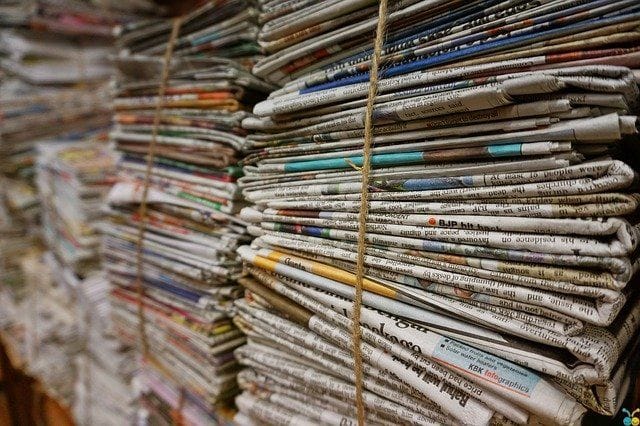 Today we found out that Web of Trust is suspected of selling the browsing history of millions of users to third-parties. We decided to make an official statement regarding this to assure everyone that extension in Adguard has nothing to do with it.
Today we found out that Web of Trust is suspected of selling the browsing history of millions of users to third-parties. We decided to make an official statement regarding this to assure everyone that extension in Adguard has nothing to do with it. -

A peek in the future: AdGuard for Android v3.0
With Adguard for Android v3.0 just around the corner, we have some early spoilers for you. Today I am going to talk big about new design, but will also touch upon some new features, as well as new approach to the old ones.
-
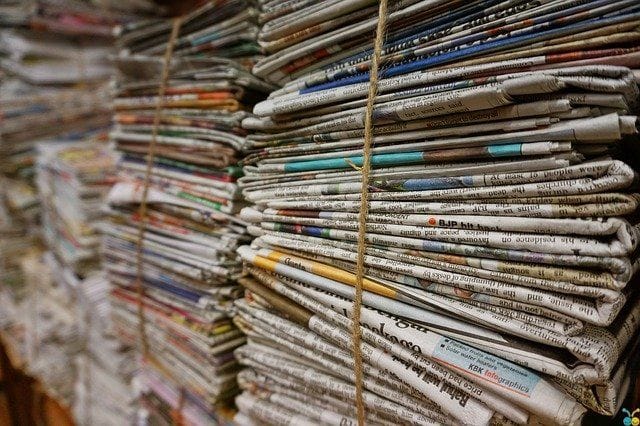
Readers disabled ad blockers for Financial Times when asked
Fighting against ad blockers, Financial Times (international business newspaper) carried an experiment several months ago. Readers were asked to stop an ad blocker on their website and.. well, many of them agreed to. -

AdGuard translations are now public
We here in Adguard have always relied on volunteering users in translating our products to other languages, and we hope so far it proved rather effective. Now we make yet another step in this direction by making all translations public.
-
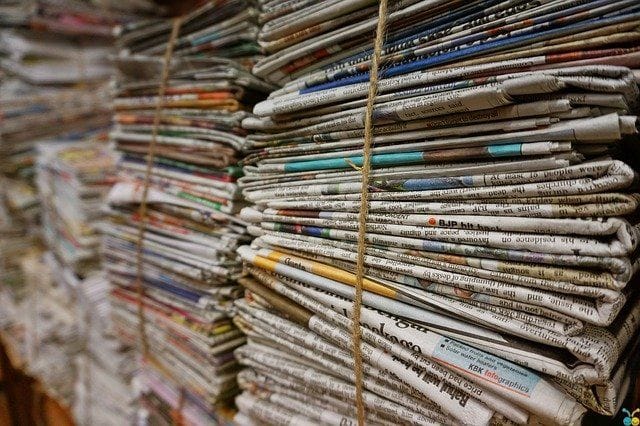
AdGuard for iOS v1.1.0
New version features improvements to the filter update algorithm and several other fixes. -
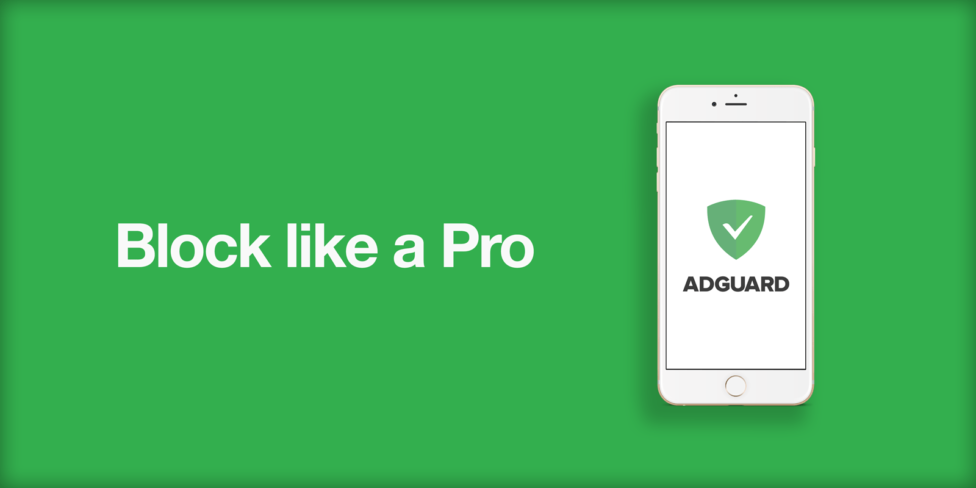
AdGuard Pro for iOS
The time has come to announce the official release of Adguard Pro for iOS! You may be already familiar with it, or you may be not. What you should know for now is that Adguard Pro is not limited to Safari in terms of blocking ads (and not only ads) - it will work in all apps and browsers!
-

AdGuard Content Blocker v1.2
In this Adguard Content Blocker version we completely redesigned the app. Read about the redesign in detail below. Besides that, several crashes were investigated and addressed, along with few other minor issues. -
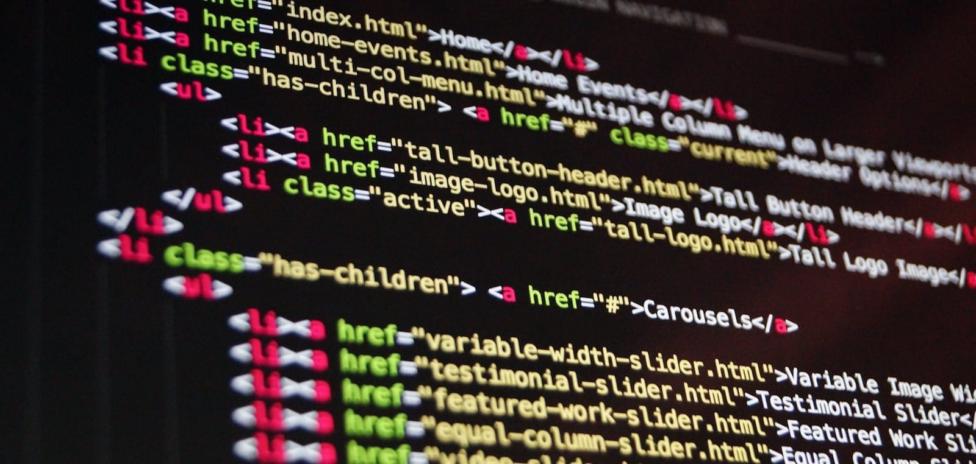
Filtering rules documentation
A short introduction: Adguard's filtering process is based on special "filtering" rules. With these rules you can tell the program where, how and what exactly do you want to block.
On our website there is an article with description of filtering rules syntax. It's been a long time since it was written and Adguard now has some cool new features, so we have finally decided to update this documentation.
-

Google gathers coalition to create own criteria of acceptable ads
It's been just a few days since we've heard about Adblock Plus ad network, and here they are - the new "police of the web". Google decided to develop own acceptable ads policy and not alone, there is now a "Coalition for Better Ads".
-

Adblock Plus sells ads?
Ba dum tss. The most famous ad blocker in the world is now running its own ad network.
For those who are now puzzled (just like us), let us tell you more.
All done! Something went wrong Subscribe to our news



Recommended articles
-

AdGuard ad blocker knows how to block ads on Yahoo homepage
How to get rid of sponsored ads on yahoo - AdGuard will help you stop the pop ups and commercials. Enjoy ad-free Yahoo homepage on Firefox or any browser.Read more -

AdGuard for Mac
AdGuard for Mac is the world’s first standalone adblock app designed specifically for macOS. It blocks all ads and pop-ups in all browsers and other apps.Read more -

AdGuard for iOS
AdGuard adblock for iOS is able to eliminate all kinds of ads in Safari, protect your privacy, and reduce page loading time.Read more -

AdGuard Browser extension for Chrome
Our ad-blocking extension allows you to block all known types of ads: popups, banners, video ads and much more ✅Read more
1. Allow downloading

Installation permissions
Note for Samsung users with One UI 6 (Android 14) and newer
2. Install the app

3. Launch the app





