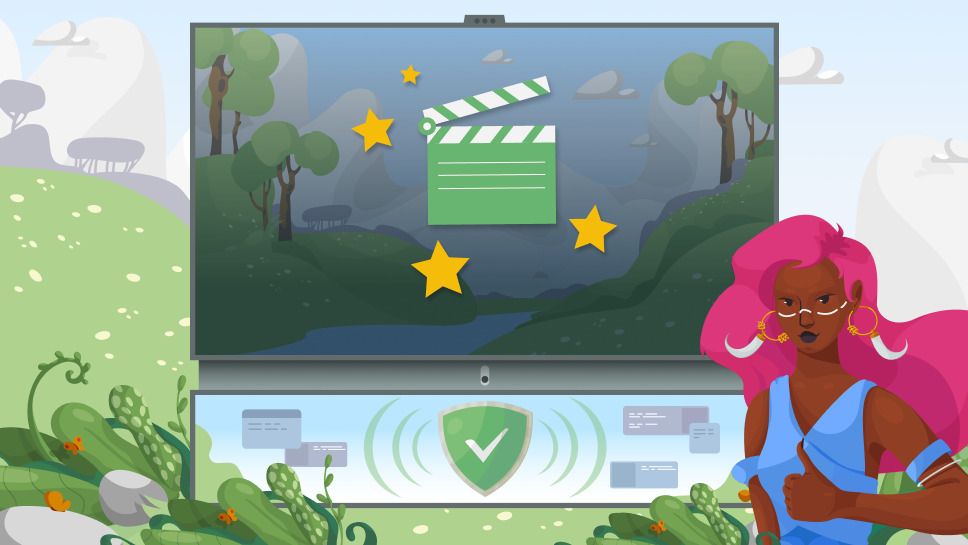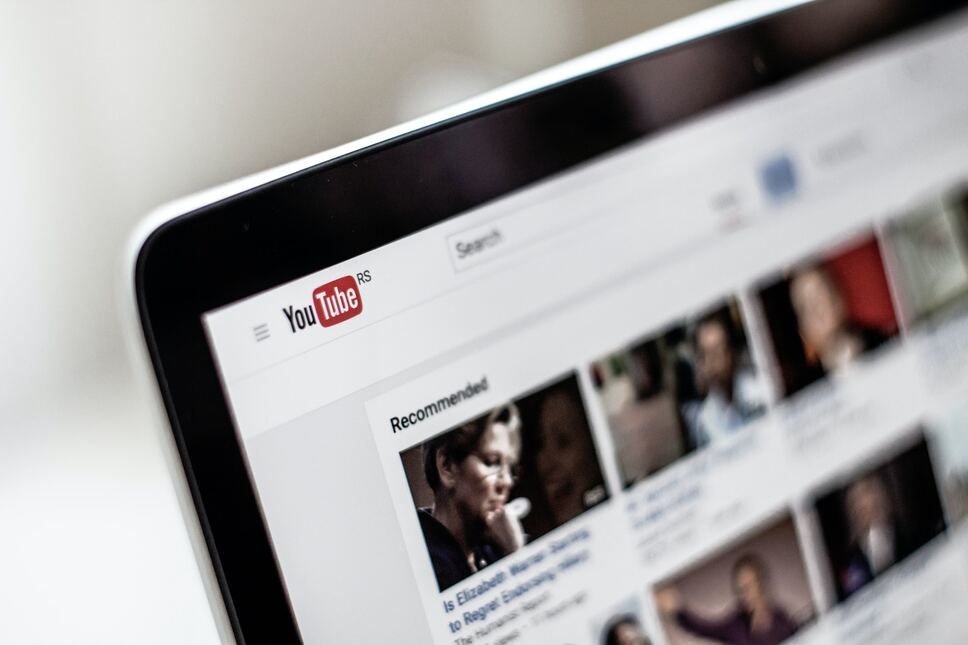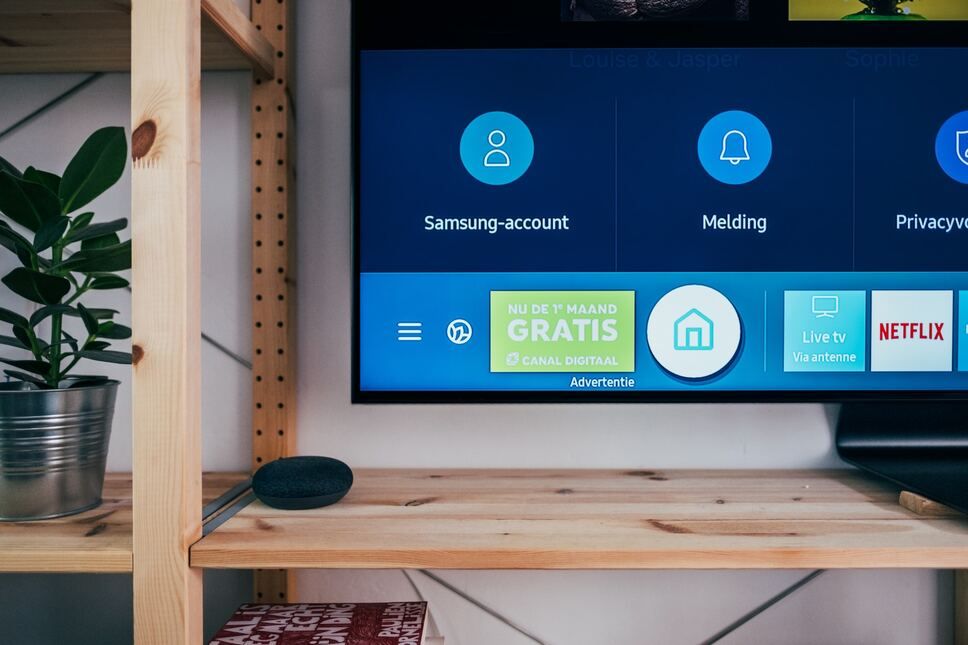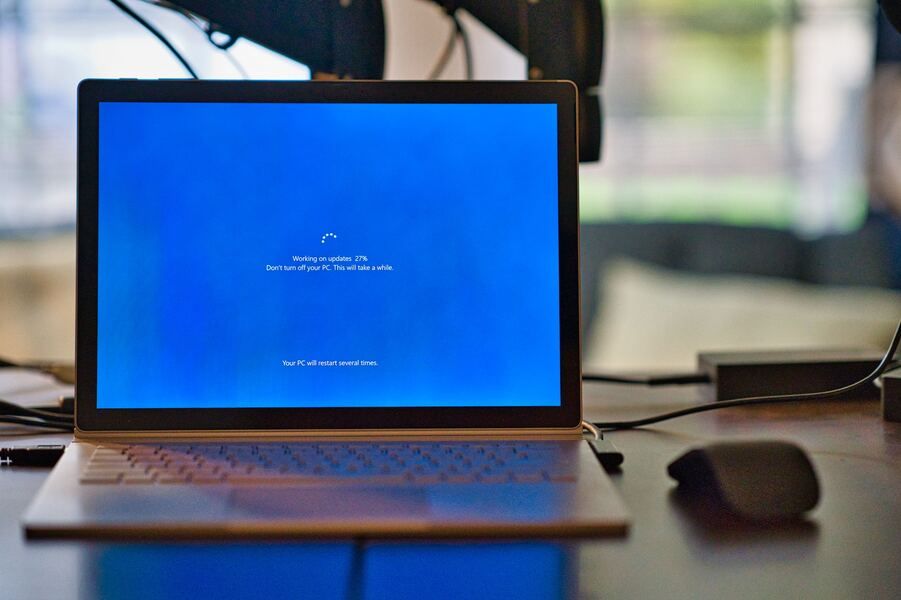Google Chrome rolls out new ad privacy controls as it (slowly) bids farewell to cookies
Google’s ultra-long goodbye to third-party cookies — the once unbreakable pillar of web tracking — is inching closer. But their “privacy-friendly” replacement is flawed. Learn how to mitigate the risks and how we are responding in this article.